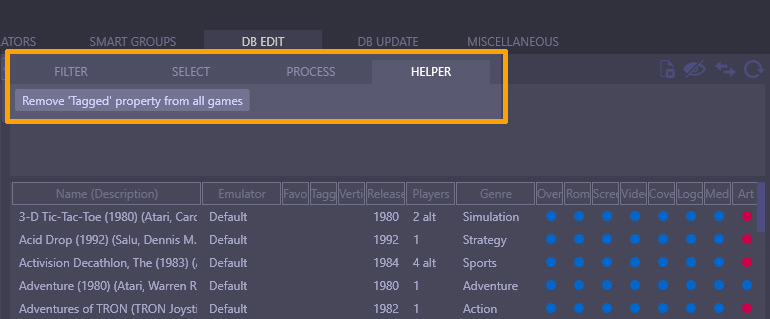As you know, mGalaxy is actually 2 applications: mGalaxy_Runway, which is used to configure the systems and their database…and mGalaxy which is the “visible” part.
This decoupling has been planned for several reasons, but in particular, since we know that mGalaxy will be in the hands of your children, your friends, for wild parties…to allow the essential to be preserved from false manipulations, deletions, etc.
However, there are occasions when, while you are in mGalaxy browsing through games, you think, “I should be able to hide these games, or delete them permanently, or assign them a specific emulator, or create another separate system just for these games!”
With this in mind, and to avoid having to memorize the names of these games or having to write them down on a piece of paper, we have created a new ability to ‘tag’ games when you are inside mGalaxy so that you can then, in mGalaxy_Runway, perform whatever operations you want on these tagged games!
So how does it work? #
When you are in mGalaxy, you tag a game by pressing the dedicated key (by default it is the “i” key).
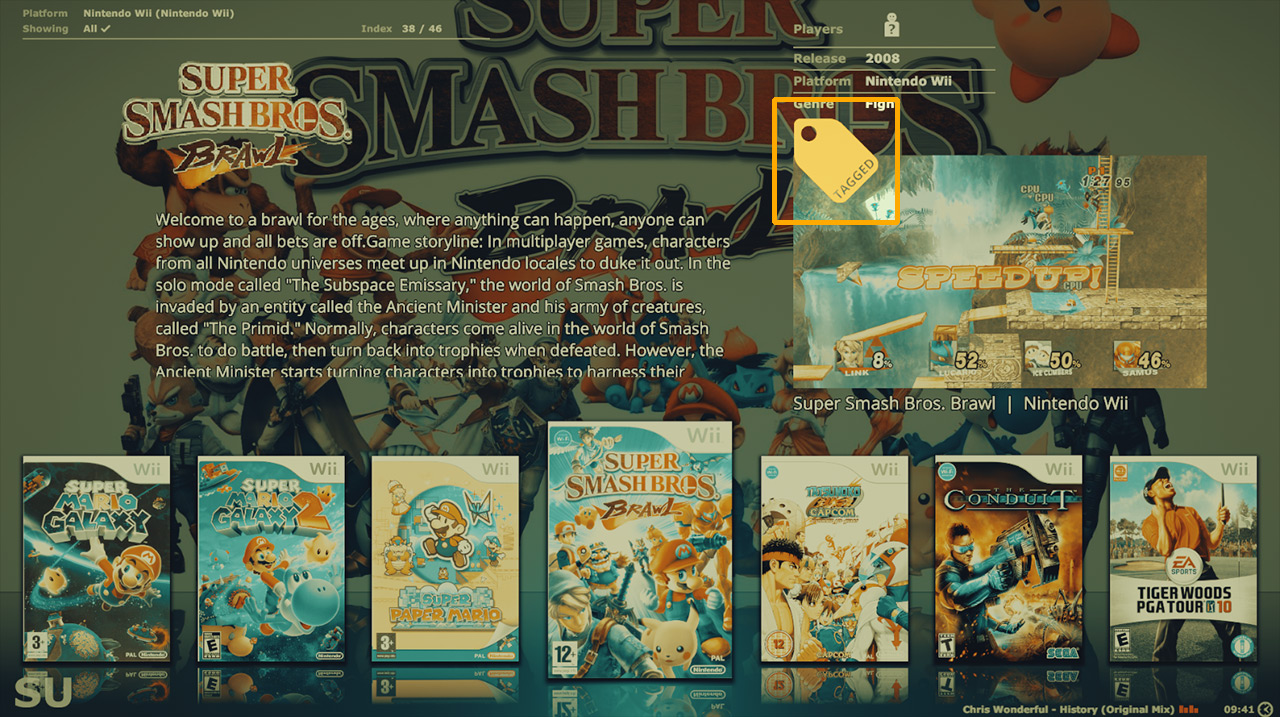
Once in mGalaxy_Runway, you see that these games are ‘tagged’ with a distinctive icon.
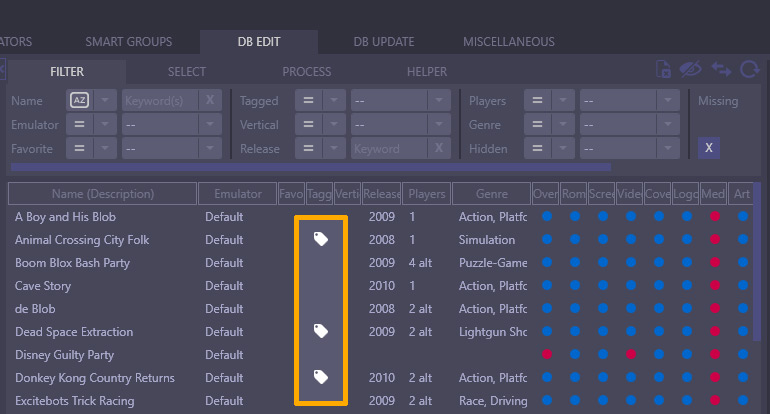
For this example, we will set these games to ‘invisible’.
First thing, we filter the games on their ‘Tagged’ property, in order to see only the tagged games.
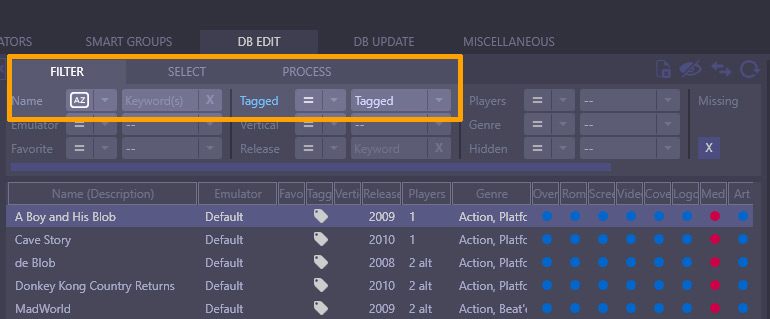
We then choose to select them all (thus, select all the ‘tagged’ games)
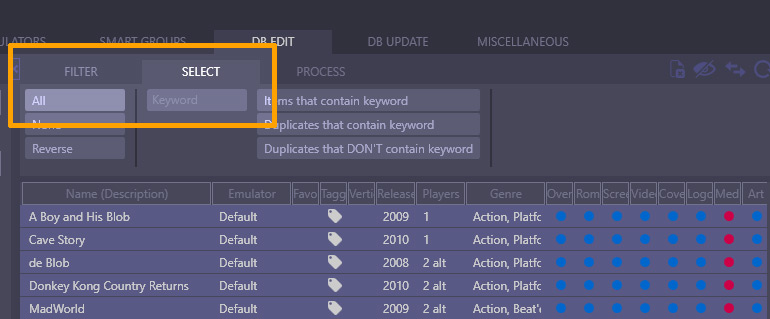
Finally, we declare that these selected games will not be visible in mGalaxy.
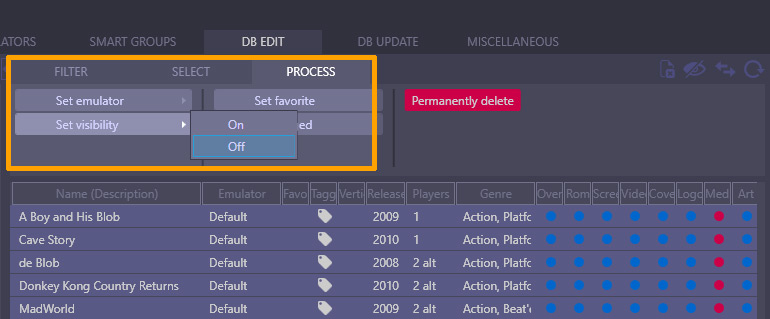
Since we no longer need the Tagged property, we can use the ‘Helper’ to delete the Tagged property from all games.