Typing a keyword in the search window will initially act as a filter.
That is to say that once your keyword (at least 3 characters) is entered [A], the list is filtered and only displays the names of games containing this keyword. [B]
You can then close this window and find more precisely in the list – now reduced – the game you are looking for.
Note that in the interface you will now see a magnifying glass icon reminding you that your list is now filtered by a keyword. [C]
Once you have found the game you were looking for, you just have to open this search window again and delete the keyword by pressing the ‘CLEAR’ button. [D]
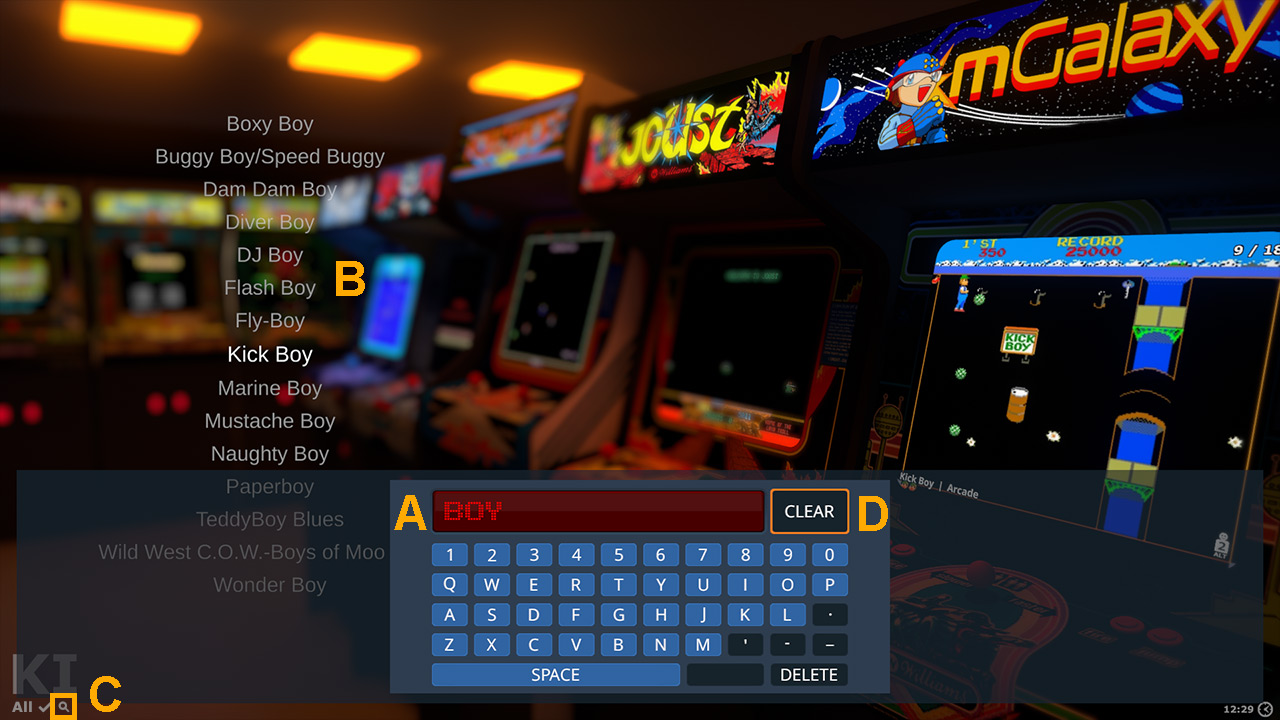
Example #
In this example, we are looking for a game that we remember contains the term “boy” (let’s say we are looking for a game called ‘Teddy Boy Blues’)
- Call the ‘Search’ window.
- Type ‘boy’ (the list is filtered in real time).
- Close the search window.
- Navigate through the list (which is now filtered) until you find the game.
- Call the ‘Search’ window.
- Delete the keyword and close the panel.
The complete list is displayed again but has scrolled down to the found game.
