mGalaxy is actually 2 applications:
- mGalaxy_Runway, which is used to configure the systems and their database.
- mGalaxy which is the “visible” part.
This decoupling has been planned for several reasons, but in particular to preserve the main part from false manipulations by your children or friends during wild games.
We will start by creating a system and this is done in mGalaxy_Runway.
The principle #
In summary (this will be developed but once you master it it is indeed the simplicity and speed of the process)
- Drag and drop a system from the left column to the right column.
- Specify the paths to the emulator and the rom files.
- Click on the ‘Save’ button. You can now launch mGalaxy.
Create a system to emulate #
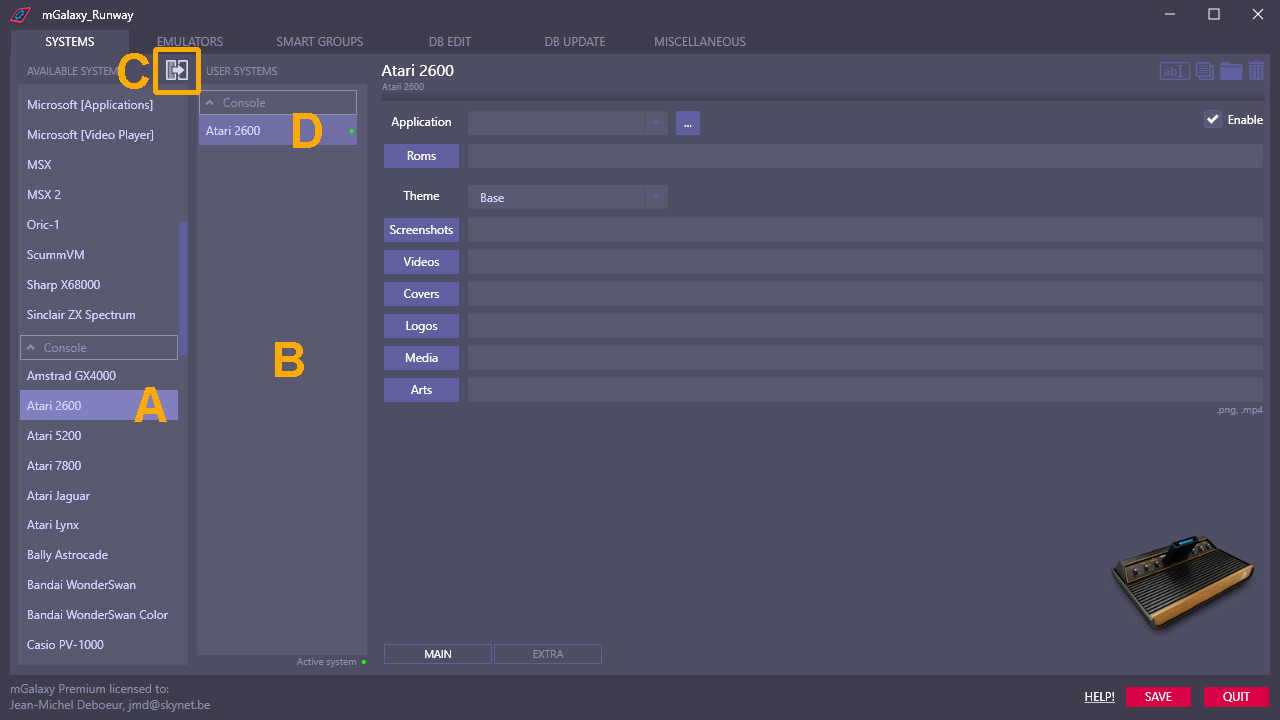 Run “mGalaxy_Runway”. It will open automatically in the “Systems” tab.
In the left column [A], all available systems.
Choose the one you want and either
Run “mGalaxy_Runway”. It will open automatically in the “Systems” tab.
In the left column [A], all available systems.
Choose the one you want and either
- drag and drop it into the column on its right [B]
- double click on it
- click on this icon [C]
Choose an emulator #
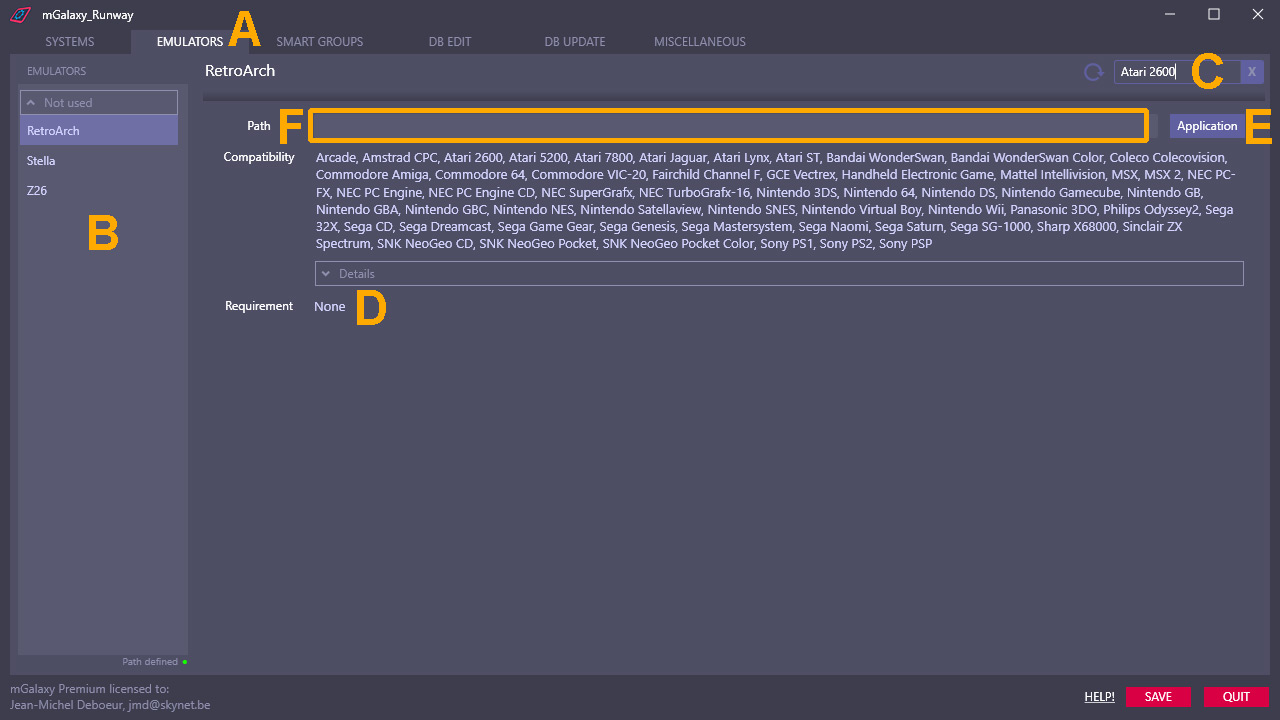 For many systems, several emulators (an emulator is an application that will “imitate” the hardware) may be available. It may be interesting to have a look at them before making your choice.
For many systems, several emulators (an emulator is an application that will “imitate” the hardware) may be available. It may be interesting to have a look at them before making your choice.
- Click on the “EMULATORS” tab [A]
- In the left column, all emulators recognized by mGalaxy [B]
- We will limit the display of emulators to the system we have chosen, the Atari 2600. To do this, in the field reserved for filtering, type “Atari 2600” [C] Tip: note that this filter field works for both emulator names and system names.
- The list is now reduced to 3 emulators. It is among these 3 emulators that we will make our choice later. The important thing here – and this is the reason why we went through this step – is to check in the requirements that there is nothing special to know for the proper functioning of this emulator. [D]
- clicking on this button to open a selection window [E]
- dragging/dropping the application directly into the field [F]
- typing the path directly in the field [F]
Last step #
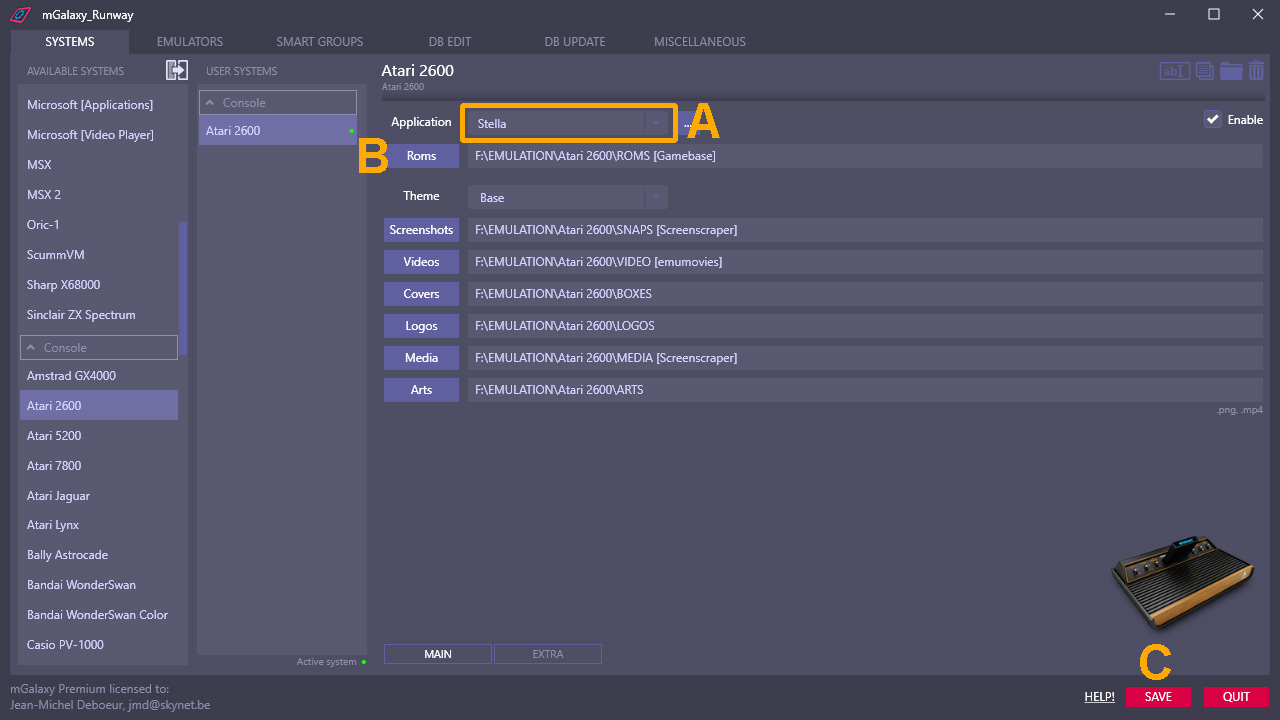 The emulator being known and the path being defined, back in the “SYSTEMS” tab, it only remains to make the choice in the drop-down menu.[A]
To finish, set the path to the folder containing your games and incidentally the various folders containing images, video, … [B] (there too by clicking on the button or dragging/dropping or typing the path) and save [C]
The emulator being known and the path being defined, back in the “SYSTEMS” tab, it only remains to make the choice in the drop-down menu.[A]
To finish, set the path to the folder containing your games and incidentally the various folders containing images, video, … [B] (there too by clicking on the button or dragging/dropping or typing the path) and save [C]
