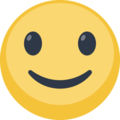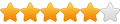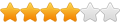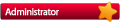Hi !
First thanks for this great program.
I have a problem, in the mGalaxy program the preview videos are not showing up. I hear the sound of the video, but the preview stays black !
Any idea ?
Thanks a lot,
Flo
The preview videos are not showing up
So this is definitely not a problem with mGalaxy!And by the way, when I play the videos in WMP, they are black as well !
If I were you, I would install the LAV Filters! These are the same DirectShow filters that are used by Media Player Classic HC
https://www.fosshub.com/LAV-Filters.html
I had the same problem a while back but with windows 7, this is what Mgalxy told me to do and it solved my problems....
use Win7DSFilterTweaker (http://www.codecguide.com/windows7_pref ... weaker.htm).
Download Win7DSFilterTweaker
Start it
Click Media Foundation
Disable "MP4" (depending on your app being 32-bit or 64-bit, you may need to check both options)
Now you will need another MP4 decoder (ffdshow perhaps?)
MediaElement will now play on a secondary monitor using the installed decoder (if you use ffdshow you will see an icon in the systray)
use Win7DSFilterTweaker (http://www.codecguide.com/windows7_pref ... weaker.htm).
Download Win7DSFilterTweaker
Start it
Click Media Foundation
Disable "MP4" (depending on your app being 32-bit or 64-bit, you may need to check both options)
Now you will need another MP4 decoder (ffdshow perhaps?)
MediaElement will now play on a secondary monitor using the installed decoder (if you use ffdshow you will see an icon in the systray)
Today I decided to install mGalaxy to my laptop, as I'm travelling a lot.
And of course the videos didn't show up... Then I remembered this topic and I could get the videos running like on my desktop.
I think you should really pin these explanations, or even better, explain these steps in the tutorial !
Because I guess MANY people will encounter the same troubles, as my setup is really standard, Win10 64bit.
Thanks again
And of course the videos didn't show up... Then I remembered this topic and I could get the videos running like on my desktop.
I think you should really pin these explanations, or even better, explain these steps in the tutorial !
Because I guess MANY people will encounter the same troubles, as my setup is really standard, Win10 64bit.
Thanks again
Last edited by flomartin on Wed Jun 07, 2017 9:42 pm, edited 1 time in total.
-
alpenjodler
- Newbie
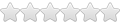
- Posts: 9
- Joined: Fri Aug 17, 2018 2:34 pm
I have the same problem on my windows xp machine.
I have K-Lite installed and the videos play in Windows Media Player but not in mGalaxy. The snaps just turn black and there is no sound either.
Edit: Does anyone have videos on windows xp? If you do, what kind of codec pack you got installed?
I already tried x-codec pack,cccp, just lavfilters and now k-lite
Solution: On XP you also need to install the latest version of Windows Media Player then it works https://www.microsoft.com/en-us/downloa ... px?id=8163
I have K-Lite installed and the videos play in Windows Media Player but not in mGalaxy. The snaps just turn black and there is no sound either.
Edit: Does anyone have videos on windows xp? If you do, what kind of codec pack you got installed?
I already tried x-codec pack,cccp, just lavfilters and now k-lite
Solution: On XP you also need to install the latest version of Windows Media Player then it works https://www.microsoft.com/en-us/downloa ... px?id=8163
Last edited by alpenjodler on Mon Aug 20, 2018 7:43 pm, edited 1 time in total.
Sure! As written on the download page: "Users experiencing video/audio problems will have to install Windows Media Player 10" (https://www.microsoft.com/en-us/downloa ... x?id=20426). This is the first step!Solution: On XP you also need to install the latest version of Windows Media Player then it works https://www.microsoft.com/en-us/downloa ... px?id=8163
Then, if you're still experiencing problem, follow the advices given on this topic:
- either install the LAV Filters! These are the same DirectShow filters that are used by Media Player Classic HC (https://www.fosshub.com/LAV-Filters.html)
- or use Win7DSFilterTweaker (http://www.codecguide.com/windows7_pref ... weaker.htm).
Last edited by mgalaxy on Tue Aug 21, 2018 4:15 pm, edited 1 time in total.
- SegaDoesWhatNintenDont
- Jr. Member
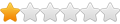
- Posts: 26
- Joined: Sun Jan 27, 2019 1:53 pm
I'm on Windows 10 64 bit, Media Player 12. The preview videos load and play fine, but only after a second. Every time I switch to another game the default "missing media" screen shows. Is there a way to make the previews seemless?
This is the normal behavior!SegaDoesWhatNintenDont wrote: The preview videos load and play fine, but only after a second. Every time I switch to another game the default "missing media" screen shows. Is there a way to make the previews seemless?
A screenshot is first shown for a couple seconds (to maximize scrolling list speed) then the video is played (if available)
The fact is that you're missing screenshots for those games, so the system first display a generic image then the video.
That said, there is a hidden feature allowing you to specify the video play delay. Try to set it to 0 and see if it's good for you!
mGalaxy folder > Data folder > Preferences.xml
Open this file with a text editor, then search for this line:
Code: Select all
<advanced_videoplaydelay>1</advanced_videoplaydelay>Code: Select all
<advanced_videoplaydelay>0</advanced_videoplaydelay>- SegaDoesWhatNintenDont
- Jr. Member
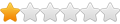
- Posts: 26
- Joined: Sun Jan 27, 2019 1:53 pm
That's a great tip, thank you. I got it to work now, for some reason the screenshots were not displayed but they are now.