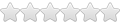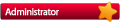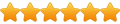Hi, first I wanna thank you for your great work...
After the latest update I have the problem to find my edited UserSystems.xml...there is one empty...all my previously edits are kept though, like the changed retroarch kronos core for sega saturn for example...
...where is it saved/located so that can edit it manually again...
thanx
After Update to 7.1 the old UserSystems.xml(Edited) Location?
Thank you for your reply...
I think you have got reasons to change the Location...
I can work with that...
BUT...hahaha ;D
Can I change the Location back to the mgalaxy folder...or is there a portable mode...maybe like kodi with -p..
I have an external hdd dedicated to emulators...EVERYTHING is on there...I can plug it in another windows PC change drive to x: and everything works automatically mgalaxy...on top of retroarch...
I think you have got reasons to change the Location...
I can work with that...
BUT...hahaha ;D
Can I change the Location back to the mgalaxy folder...or is there a portable mode...maybe like kodi with -p..
I have an external hdd dedicated to emulators...EVERYTHING is on there...I can plug it in another windows PC change drive to x: and everything works automatically mgalaxy...on top of retroarch...
Had to change location of user writable files to conform to Microsoft recommandation...but at first to prevent errors that might arrise when writing directly to program files folder...sorry about that!
That said, the next version of mGalaxy will allow again to point to relative paths (that was removed by accident on this version)
...that mean that you will be able to copy your mGalaxy folder to your HDD, then your roms and media files on the same or another folder on this HDD...mGalaxy will be able to read those files relatively to the mGalaxy application location. (in clear: you won't have to specify the path again, or change the drive letter as you're doing now, when switching to another PC)
The only think that you will have to do is to think to create a backup from your PC roaming files...and copy them to the new PC you've plugged your HDD to!
That said, the next version of mGalaxy will allow again to point to relative paths (that was removed by accident on this version)
...that mean that you will be able to copy your mGalaxy folder to your HDD, then your roms and media files on the same or another folder on this HDD...mGalaxy will be able to read those files relatively to the mGalaxy application location. (in clear: you won't have to specify the path again, or change the drive letter as you're doing now, when switching to another PC)
The only think that you will have to do is to think to create a backup from your PC roaming files...and copy them to the new PC you've plugged your HDD to!
Last edited by mgalaxy on Wed Feb 20, 2019 10:22 am, edited 1 time in total.
I'm wondering if the best wouldn't be to install mGalaxy in another folder than 'Program Files' and warn user during install to NOT choose 'ProgramFiles' folder upon installation!?
That way I could make mGalaxy entirely portable!
Just wondering where it should install by default? C:\Users\'User'\mGalaxy ? C:\Users\'User'\Documents\mGalaxy ?
Any opinion on the subject?
I think that it might be the best option to address the writing rights problem, rather than installing settings by default to the 'Roaming' folder, then offering the option to move it to the directory of mGalaxy with a 'portable.txt' file (which, by the way, wouldn't prevent user to set it 'portable' in the 'Program Files' folder...which in turn would cause problem!)
One single way to install: out of Program Files and data/settings inside the mGalaxy directory!
What do you think of it?
That way I could make mGalaxy entirely portable!
Just wondering where it should install by default? C:\Users\'User'\mGalaxy ? C:\Users\'User'\Documents\mGalaxy ?
Any opinion on the subject?
I think that it might be the best option to address the writing rights problem, rather than installing settings by default to the 'Roaming' folder, then offering the option to move it to the directory of mGalaxy with a 'portable.txt' file (which, by the way, wouldn't prevent user to set it 'portable' in the 'Program Files' folder...which in turn would cause problem!)
One single way to install: out of Program Files and data/settings inside the mGalaxy directory!
What do you think of it?
Last edited by mgalaxy on Sat Feb 23, 2019 9:52 am, edited 1 time in total.
For me, not in system folders, it's logic.
mGalaxy have nothing to see with the system, so not in c:\user not in c:\windows not in c:\program file.
For me, never in c:\ to be simple.
When I have problem, I can just format c:\ and reinstal new system. I just need to make "profile backup" for apps that try to be "conform to Microsoft recommandation" and save setting in folder where no one never go.
I can use external harddrive and switch them beetween machines without problems.
I realy like all that can work in portable mode, all in same folder, I can understand somes applications can't work 100% portable mode because they need to interact with the sytem, but for an emulator ...
Warm users is useless, you need to prevent him if you want to avoid problem.
But I m an extremist about that. not a reference ^^.
mGalaxy have nothing to see with the system, so not in c:\user not in c:\windows not in c:\program file.
For me, never in c:\ to be simple.
When I have problem, I can just format c:\ and reinstal new system. I just need to make "profile backup" for apps that try to be "conform to Microsoft recommandation" and save setting in folder where no one never go.
I can use external harddrive and switch them beetween machines without problems.
I realy like all that can work in portable mode, all in same folder, I can understand somes applications can't work 100% portable mode because they need to interact with the sytem, but for an emulator ...
Warm users is useless, you need to prevent him if you want to avoid problem.
But I m an extremist about that. not a reference ^^.
Last edited by Aeliss on Sun Feb 24, 2019 11:17 am, edited 1 time in total.