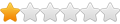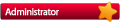ADDED NEW SYSTEM HELP
Hello Everyone:
I'm Hoping someone can help me, I successfully have added a commodore vic 20 (Winvice) and a Virtual Boy Emulator (RED Dragon) to my mgalaxy setup.
The Vic 20 works great, however I Cant get it to autostart cartridges through mgalaxy. They run great if I manually start them in winvice..
And The escape Key Takes me back to a main menu in Red Dragon, not out of the emulator and back to Mgalaxy.
If there is need of scripts could somone help, I Have never done them before, and I dont know how....
Thanks to all in Advance
Happy Gaming and best Regards: Aaron...
Launching cartridges for the VIC-20 (with a command line) is not that easy!aaronfire wrote:The Vic 20 works great, however I Cant get it to autostart cartridges through mgalaxy. They run great if I manually start them in winvice..
Launching a disk or tape is achieved by simply passing the rom filename to the emulator:
Code: Select all
xvic.exe "path\gamesfile.d64"There's no 'universal' command line to launch a cartridge. One need to know the type, then use '-cart2' or '-cart4' or '-cart6' or 'cartA' or.... before the game name to have it launched correctly!
Code: Select all
xvic.exe -cart2 "path\cartType2.crt"Once 'PRG Starter' is properly configured you can launch a game through this utility that way:
Code: Select all
PRG_Starter.exe "path\cartType2.crt"Two things to know whenusing PRG Starter:
1. You won't be able to use zipped file anymore (when Winvice allows you to use them). You'll have to unzip all your (zipped) game files to be able to launch them.
2. You can't pass arguments to Winvice anymore! That mean that for instance you can't pass the '-fullscreen' argument in the command line (this is how mGalaxy proceed (until now) to force the fullscreen game opening)!
Fortunately, there's a workaround to this: write the settings into the 'vice.ini' (the preference file of Winvice) file.
Last step: edit mGalaxy accordinglySetting 'Fullscreen' and 'Quit without confirmation window' preferences in the Winvice pref file
Open Winvice > 'Settings' menu > 'Save current settings'
Close Winvice
Open the 'vice.ini' file with a text editor and add those 2 lines:
FullscreenEnabled=1
ConfirmOnExit=0
(this might be added into mGalaxy default settings in next version)
Open this file with a text editor: "C:\Program Files (x86)\mGalaxy\Data\BaseSystems\BaseSystems.xml"
Go to the end of the file and copy/paste this block of code BEFORE the last line (so, BEFORE '</Emulators>')
Code: Select all
<System type="Computer">
<Name ss="73" em="Commodore_VIC_20" tgdb="Commodore VIC-20" gb="30|VC20">Commodore VIC-20</Name>
<Emu selected="PRG Starter">
<Cmd hidden="false" name="PRG Starter" value=""%path\%file%ext"" extensions=".crt,.d41,.d64,.d71,.d81,.prg,.p00,.p01,.p02,.p03,.seq,.s00,.s01,.s02,.s03,.t64,.tap"/>
</Emu>
</System>You can now open mGalaxy_Runway and create a VIC-20 system!
Waow...that was long..but I hope that it'll help you launch your favorite cartridges
Last edited by mgalaxy on Sat Mar 11, 2017 1:07 pm, edited 1 time in total.
Ok! First of, this system is added to the "official" Base Systems list 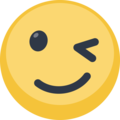
1. Create a folder named "Nintendo Virtual Boy" inside "C:\Program Files (x86)\mGalaxy\Data\BaseSystems\"
2. Copy the "icon.png" (see attached file below) inside it.
3. Copy the "Red Dragon [Script].au3" (see attached file below) inside ""C:\Program Files (x86)\mGalaxy\Data\Scripts\"
4. Open "C:\Program Files (x86)\mGalaxy\Data\BaseSystems\BaseSystems.xml" with a text editor.
5. Go to the end of the file and copy/paste this block of code BEFORE the last line (so, BEFORE '</Emulators>')
You're now ready to run mGalaxy_Runway and create a "Nintendo Virtual Boy" system! 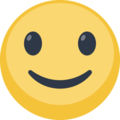
1. Create a folder named "Nintendo Virtual Boy" inside "C:\Program Files (x86)\mGalaxy\Data\BaseSystems\"
2. Copy the "icon.png" (see attached file below) inside it.
3. Copy the "Red Dragon [Script].au3" (see attached file below) inside ""C:\Program Files (x86)\mGalaxy\Data\Scripts\"
4. Open "C:\Program Files (x86)\mGalaxy\Data\BaseSystems\BaseSystems.xml" with a text editor.
5. Go to the end of the file and copy/paste this block of code BEFORE the last line (so, BEFORE '</Emulators>')
Code: Select all
<System type="Console">
<Name ss="11" em="Nintendo_Virtual_Boy" tgdb="Nintendo Virtual Boy" gb="79|VBOY">Nintendo Virtual Boy</Name>
<Emu selected="Red Dragon [Script]">
<Cmd hidden="false" name="Red Dragon [Script]" value=""%path\%file%ext"" extensions=".vb"/>
</Emu>
</System>
Last edited by mgalaxy on Wed Mar 15, 2017 8:06 am, edited 1 time in total.
Ooops, sorry, a copy/paste error in step 1! (the original answer is corrected)
In "C:\Program Files (x86)\mGalaxy\Data\BaseSystems\", simply rename the "Red Dragon [Script]" folder to "Nintendo Virtual Boy"
In "C:\Program Files (x86)\mGalaxy\Data\BaseSystems\", simply rename the "Red Dragon [Script]" folder to "Nintendo Virtual Boy"
Last edited by mgalaxy on Wed Mar 15, 2017 8:12 am, edited 1 time in total.