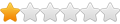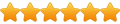While the guys at libretro do not come up with a solution, I've developed a simple script to extract those games from archives automatically.
I tested this with my PCE-CD library, but I think it should work with other CD based systems with minor adjustments.
To use it, follow these steps (assuming you're editing a PCE-CD system) :
0. Install AutoIt (required)
1. Go into the Data/BaseSystems/BaseSystems.xml file and add the following line to the list of Cmds of NEC PC Engine CD:
Code: Select all
<Cmd hidden="true" name="(Custom) Bin/Cue Unzip + RetroArch [mednafen_pce_fast_libretro.dll]" value="-f -L cores\mednafen_pce_fast_libretro.dll "%path" "%file" "%ext" "%path\%file%ext"" extensions=".cue,.zip"/>
3. Copy any relevant information (art location and other folders) from your old system to this new system you created;
4. Set the Application of the new system to the "Custom" created previously.
5. Download the attached AutoIt file. Put it in the same folder from your Retroarch executable.
6. In mGalaxy_Runway, point the Executable path of the system to this .au3 file. Like this: Z:\Emulators\RetroArch\retroarch_bincue_unzip.au3
7. Point the Roms path to where your zipped games are.
8. Save and quit mGalaxy_Runway.
9. Open mGalaxy.
If everything works okay, your new custom system should see all your zipped files. Select one game and a loading window will appear (It is purely cosmetic, though). After the extracting process is done, your game should load immediately.
I hope this might be useful to people who, like me, have a lot of zipped CD-based games and want to play them in Retroarch without unzipping the whole thing.
I'm pretty new to AutoIt scripting, so any improvements to my code are more than welcome.
Edit:
You'll also need 7za.exe. Download 7-zip here if you do not have it : http://www.7-zip.org/a/7z1604.exe
And the 7za.exe command-line standalone here: http://www.7-zip.org/a/7z1604-extra.7z
Put 7za.exe in the Retroarch folder and it should work.