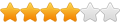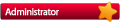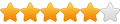Model 2 Emulator ONLY takes the rom's name as argument.
NOT the full path to the rom folder!
NOT the .zip extension!
So, the first thing to do is to give the emulator the folder's path where roms reside:
Edit the 'EMULATOR.INI' file by adding the folder's path to your roms
Ex.:
[RomDirs]
Dir1=C:\Emulation\m2emulator\ROMS
While you are there, edit this line that way (to start in fullscreen mode):
AutoFull=1
That one to tell that you'll use a custom monitor definition:
FullMode=4
And set your monitor resolution:
FullScreenWidth=1600
FullScreenHeight=900
Now, concerning the mGalaxy's "Sytems.xml" file, you'll have to be sure that:
1) the command line will only pass the file name:
<Emu selected="0">
<Cmd id="0" name="Model 2 Emulator" value="%file" />
</Emu>
2) since no extensions are allowed, you will have to create a "blank" extension suffix:
<Ext selected="0">
<Suf id="0" value="" />
</Ext>
Now, we have to force the emulator to quit with the ESC key (as the others emulators).
For that purpose, you'll have to create (and compile) and AutoIt script.
Here is the script, modify the '$path' & '$app' values to match your personal settings.
ATTENTION: the ending "\" in folder path ($path) is MANDATORY
Code: Select all
HotKeySet("{ESC}", "Terminate")
$path = "C:\Emulation\m2emulator\"
$app = "emulator_multicpu.EXE"
If $CmdLine[0] == 1 Then
$PID = Run( $path & $app & ' ' & $CmdLine[1], $path)
While 1
Sleep(100)
WEnd
EndIf
Func Terminate()
While ProcessExists ( $PID )
ProcessClose ( $PID )
WEnd
Exit 0
EndFunc
So mGalaxy will now use that compiled script (ex.: AutoIt_Model2.exe).
You do have to set the application path to that 'AutoIt_Model2.exe' file in mGalaxy_Runway.
And for no confusion I'll advice you to adapt that line in 'Systems.xml', to remind you that you're using an AutoIt script:
<Emu selected="0">
<Cmd id="0" name="AutoIt" value="%file" />
</Emu>
You should now enjoy playing Sega Model 2 games !!;-)