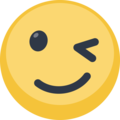aaronfire wrote:The Vic 20 works great, however I Cant get it to autostart cartridges through mgalaxy. They run great if I manually start them in winvice..
Launching cartridges for the VIC-20 (with a command line) is not that easy!
Launching a disk or tape is achieved by simply passing the rom filename to the emulator:
Launching a VIC-20 cartridge request the user to know what kind of cartridge is being used. (
http://vice-emu.sourceforge.net/vice_7.html#SEC148)
There's no 'universal' command line to launch a cartridge. One need to know the type, then use '-cart2' or '-cart4' or '-cart6' or 'cartA' or.... before the game name to have it launched correctly!
Code: Select all
xvic.exe -cart2 "path\cartType2.crt"
Fortunately, there's a little utility called 'PRG Starter' (
http://www.boray.se/software/prgstarter/) that will 'recognize' the type of media you're passing to it and load the game through Winvice with the good rom settings applied!
Once 'PRG Starter' is properly configured you can launch a game through this utility that way:
Code: Select all
PRG_Starter.exe "path\cartType2.crt"
So, that's not the emulator that is called anymore but 'PRG Starter' which, in turns, launch WinVice!
Two things to know whenusing PRG Starter:
1. You won't be able to use zipped file anymore (when Winvice allows you to use them). You'll have to unzip all your (zipped) game files to be able to launch them.
2. You can't pass arguments to Winvice anymore! That mean that for instance you can't pass the '-fullscreen' argument in the command line (this is how mGalaxy proceed (until now) to force the fullscreen game opening)!
Fortunately, there's a workaround to this: write the settings into the 'vice.ini' (the preference file of Winvice) file.
Setting 'Fullscreen' and 'Quit without confirmation window' preferences in the Winvice pref file
Open Winvice > 'Settings' menu > 'Save current settings'
Close Winvice
Open the 'vice.ini' file with a text editor and add those 2 lines:
FullscreenEnabled=1
ConfirmOnExit=0
Last step: edit mGalaxy accordingly
(this might be added into mGalaxy default settings in next version)
Open this file with a text editor: "C:\Program Files (x86)\mGalaxy\Data\BaseSystems\BaseSystems.xml"
Go to the end of the file and copy/paste this block of code
BEFORE the last line (so,
BEFORE '</Emulators>')
Code: Select all
<System type="Computer">
<Name ss="73" em="Commodore_VIC_20" tgdb="Commodore VIC-20" gb="30|VC20">Commodore VIC-20</Name>
<Emu selected="PRG Starter">
<Cmd hidden="false" name="PRG Starter" value=""%path\%file%ext"" extensions=".crt,.d41,.d64,.d71,.d81,.prg,.p00,.p01,.p02,.p03,.seq,.s00,.s01,.s02,.s03,.t64,.tap"/>
</Emu>
</System>
You'll have to create a folder names 'Commodore VIC-20' in "C:\Program Files (x86)\mGalaxy\Data\BaseSystems" folder and place this image inside it!

You can now open mGalaxy_Runway and create a VIC-20 system!
Waow...that was long..but I hope that it'll help you launch your favorite cartridges