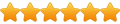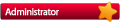I would like to be able to launch a stand-alone EXE from mGalaxy (Fix it Felix Jr.). I tried using the the Microsoft option and provided a direct link to the EXE file with mGalaxy reporting that configuration was invalid. How would I go about launching individual EXEs from the launcher? Also, would it be possible to provide videos of the game in-progress as can be done with MAME?
Thanks!
Launching a stand-alone EXE
For stand alone it s a little bit more complicated.
Application > cmd.exe (a copy)
rom folder > the folder called "Taito X"
Eg for me, I create a folder called "Taito X" and have put inside all the *.lnk file.Windows
Use 'cmd.exe' (or a copy of it) as 'emulator' (it is located in Windows > system32)
Your 'roms' will be the shortcuts to your applications/games.
(Right click your '.exe' app/game and select 'Create Shortcut'. Then move it in the folder you specified in Galaxy Runway as being the 'Microsoft Roms' folder)
Application > cmd.exe (a copy)
rom folder > the folder called "Taito X"
-
ThriakisArcade
- Newbie
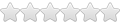
- Posts: 7
- Joined: Tue Jul 18, 2017 10:46 am
Hello ! Sorry for digging up that old post ; But after search and some test, I can't find the answer.
I'm trying to launch Some stand alone games ( DragonsLair 1 & 2 and Space Ace ; all REMASTERED Version)
but mGalaxy keeps in the front while the game is running behind.
I've selected cmd.exe as emulator exe ; and as roms path a file with shortcuts.
I see there's some SCRIPT things to do, but I'm really a noobie rookie on that ...
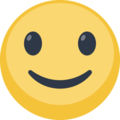 thanks
thanks
I'm trying to launch Some stand alone games ( DragonsLair 1 & 2 and Space Ace ; all REMASTERED Version)
but mGalaxy keeps in the front while the game is running behind.
I've selected cmd.exe as emulator exe ; and as roms path a file with shortcuts.
I see there's some SCRIPT things to do, but I'm really a noobie rookie on that ...
Here we are! Could you please follow those steps to run the test ?:
1. Place the attached 'Application shortcut [Script].au3' fle inside mGalaxy > Data > Scripts folder
2. With a text editor, open mGalaxy > Data > UserSystems > UserSystems.xml file
Locate this block of code:
and edit it this way (actually, just adding a space and [Script]" to the names):
think to save!
3. Run mGalaxy! Is it working as it should now?
If yes, you're done!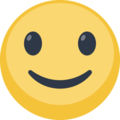
If not, with a text editor, open mGalaxy > Data > Scripts > Application shortcut [Script].au3 file
Locate this block of code:
...and remove the semicolon in front of WinSetState($hWnd, "", @SW_MAXIMIZE)
you should end up with a block like this:
think to save
Run mGalaxy!
I'm waiting for your report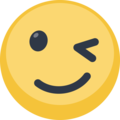
1. Place the attached 'Application shortcut [Script].au3' fle inside mGalaxy > Data > Scripts folder
2. With a text editor, open mGalaxy > Data > UserSystems > UserSystems.xml file
Locate this block of code:
Code: Select all
<Emu selected="Application shortcut">
<Cmd hidden="false" name="Application shortcut" value="/C "%path\%file%ext"" extensions=".lnk" />
</Emu>Code: Select all
<Emu selected="Application shortcut [Script]">
<Cmd hidden="false" name="Application shortcut [Script]" value="/C "%path\%file%ext"" extensions=".lnk" />
</Emu>3. Run mGalaxy! Is it working as it should now?
If yes, you're done!
If not, with a text editor, open mGalaxy > Data > Scripts > Application shortcut [Script].au3 file
Locate this block of code:
Code: Select all
;Make it foreground
WinActivate($hWnd)
WinSetState($hWnd, "", @SW_MAXIMIZE)
;WinSetOnTop($hWnd, "", 1)you should end up with a block like this:
Code: Select all
;Make it foreground
WinActivate($hWnd)
WinSetState($hWnd, "", @SW_MAXIMIZE)
WinSetOnTop($hWnd, "", 1)think to save
Run mGalaxy!
I'm waiting for your report
- Attachments
-
[The extension has been deactivated and can no longer be displayed.]
Last edited by mgalaxy on Mon Sep 25, 2017 9:59 am, edited 1 time in total.
-
ThriakisArcade
- Newbie
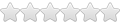
- Posts: 7
- Joined: Tue Jul 18, 2017 10:46 am
Everything seems to be good ! Yeepee ! ^^