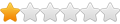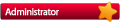- Install VLC player if you haven't (www.videolan.org/vlc)
- Go to your mGalaxy\Data folder and copy the "Multi-system [MAME]" folder, renaming the copy to "Movie"
- Make a backup copy of mGalaxy\Data\Systems.xml, then edit Systems.xml in a text editor (I used Notepad++)
- Copy the following new "System" into the document (just add it right before the first System, or after the last, or whatever), changing USERNAME to your user folder:
Code: Select all
<System Type="Arcade">
<Name>Movie</Name>
<AppPath>C:\Program Files (x86)\VideoLAN\VLC\vlc.exe</AppPath>
<RomPath>C:\Users\USERNAME\Videos</RomPath>
<SnapPath>C:\Users\USERNAME\Videos\snaps</SnapPath>
<VidPath />
<Emu selected="0">
<Cmd id="0" name="VLC" value="--fullscreen --global-key-quit="Esc" "%path\%file%ext"" />
</Emu>
<Extensions>.m4v</Extensions>
<Active>True</Active>
<Script>False</Script>
<Database>True</Database>
</System>Code: Select all
<?xml version="1.0" encoding="utf-8"?>
<dbase name="Video" version="">
<game name="StarWars4" cloneof="">
<description>Star Wars Episode IV - A New Hope</description>
<genre />
<players />
</game>
<game name="StarWars5" cloneof="">
<description>Star Wars Episode V - The Empire Strikes Back</description>
<genre />
<players />
</game>
<game name="StarWars6" cloneof="">
<description>Star Wars Episode VI - Return of the Jedi</description>
<genre />
<players />
</game>
</dbase>- Optionally, take a screenshot of each, put them in Videos\snaps
The end result is a Movie "Emulator" which launches the movie full-screen in VLC, and exits back to mGalaxy when you hit your Escape key, just like any other emulator. About all its missing is a new icon.png file (right now it comes up as the MAME icon).
I hope this is useful to some people out there, and thanks to the devs for making the app easily extendable!
NOTE: updated based on comments