Version history
8.5 – Released September 25, 2021
- [Improved] Ambiant sounds: ‘Arcade Game Room’ sound added.
- [Improved] Screensaver: By default the screensaver plays media from the ‘Screenshots’ and ‘Video’ folders. It is now possible to choose any other folder as source.
- [Improved] Improved ‘Base’ theme customization for a richer look.
- [Improved] ‘My Arcade Room’ theme available in 4:3 ratio.
- [New] Defaullt UI sounds as well as Ambiance sound may be overriden with user defined sounds (see ‘Sounds’ folder)
- [New] Compatibility with Pixelcade™ LED Marquee.
- [Improved] mGalaxy_Runway: upgrade to Screenscraper API 2.0.
- [Improved] mGalaxy_Runway: enhanced radio list with ‘Video Games Radio Stations’.
- [New] mGalaxy_Runway: display of the ‘vertical orientation’ information of the game.
- [New] mGalaxy_Runway: advanced DB filtering tools.
- [New] mGalaxy_Runway: introduction of ‘Smart Groups’ (Groups that are formed based on user-definable rules)
- [New] mGalaxy_Runway: possibility to permanently delete a selection of games from the database to lighten it.
- [New] mGalaxy_Runway: emulator requirements info added.
- [New] mGalaxy_Runway: UI themes.
- [New] mGalaxy_Runway: encryption of servers passwords.
8.0 – Released October, 2020
- [New] ‘Stripe’ theme.
- [New] mGalaxy_Runway: ‘Emulators’ tab (emulator info, edition, filtering acting both on emu name and emu compatible systems)
- [New] mGalaxy_Runway: possibility to set the choice of the emulator at the level of a single game.
- [New] mGalaxy_Runway: smart selection and batch game processing in database.
- [New] mGalaxy_Runway: ‘remaining games’ and ‘estimated remaining time’ displayed during game data download.
- [New] mGalaxy_Runway: preferred country and region selection for game data download.
- [New] mGalaxy_Runway: Emumovies server added.
- [Improved] mGalaxy_Runway: Screenscraper server now with user/pass fields.
- [Improved] mGalaxy_Runway: interface optimized for wide screens.
- [Improved] mGalaxy_Runway: better filtering on non playable roms during MAME database creation.
- [Improved] Controller mapping extended to 2 gamepads.
7.6 – Released December, 2019
- [New] MySNES theme.
- [New] ‘Menu’ window with shortcuts to all other windows (default key: m).
- [New] ‘VJ One’ screensaver.
- [Improved] (mGalaxy_Runway) Import from ‘Medium’ images (e.g. cartridge stickers)
- [Improved] Controller window: keys combination (like Ctrl-A) are now allowed.
- [Fixed] The local music play is now working when no internet connection is available.
7.5 – Released April, 2019
- [New] ‘Group’ feature (group several systems into one group)
- [New] ‘Presenter II’ theme.
- [New] ‘MyGameBoyAdvance’ theme.
- [New] Screensaver feature.
- [New] Ambient sounds play (background music option).
- [Improved] ‘Go to top of the list’/’Go to end of the list’ commands can now be used in the ‘Systems’ and ‘Top 10’ windows to navigate to the start/end of the lists.
- [Improved] PC keyboard can be used to type in the ‘Search’ window.
- [Fixed] mGalaxy is ‘portable’ again.
7.1 – Released February, 2019
- mGalaxy_Runway: bug while scraping from database fixed.
7.0 – Released November, 2018
- WebRadio added to available background music sources.
Thousands of web radio directly available from the mGalaxy interface. - MAME rom type filtering removed from mGalaxy (Preference Menu).
This filtering is now achieved in Runway during database creation. - Extended gamepad/joystick controller compatibility (no more limited to Xbox 360 controller only)
- Mouse compatible interface (no more limited to keyboard or gamepad)
- mGalaxy_Runway: Runway now trims logo images with a transparent pixel border.
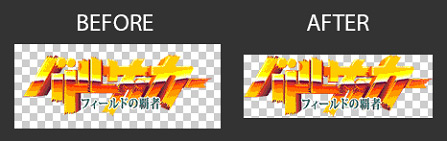
A standalone application is also available to treat existing logo folders: TrimOnTransparency.zip - Theme customization: all themes now come with a setting panel.
- mGalaxy_Updater: new application to update/patch mGalaxy on new release.
- mGalaxy_Runway: auto folder assignement.
Once a folder has been picked, mGalaxy will check the neighbourhood to find :
– the roms folder (folder name should contain ‘rom’, ‘game’)
– the screenshots folder (folder name should contain ‘snap’, ‘screen’)
– the videos folder (folder name should contain ‘movie’, ‘video’)
– the covers folder (folder name should contain ‘cover’, ‘box’, ‘marquee’)
– the logos folder (folder name should contain ‘logo’)
– the arts folder (folder name should contain ‘art’, ‘back’, ‘illus’)
6.3 – Released August, 2017
- New “Fruit Machine” theme added to meet the need of a growing number of users for a slot machine theme.
- mGalaxy_Runway: Database > Mame database creation further simplified.
- mGalaxy_Runway: Database > ‘history.dat’ support added to Mame DB.
- mGalaxy_Runway: Database > Image preview while scraping from databases.
- mGalaxy_Runway: When duplicating a system, you now get the option to copy user files (database, favorites, top10,…) from the ‘original’ system to the ‘duplicated’ system.
6.2 – Released December, 2016
- New “Presenter” theme added.
- mGalaxy_Runway : Database > Hidden items can be restored to ‘Visible’.
- mGalaxy_Runway: Database > Show/hide Hidden items (displayed in a different text format)
- mGalaxy_Runway: Database > Show/hide Missing items (displayed in a different text format)
- mGalaxy_Runway: Database > New database server added.
- mGalaxy_Runway: Database > Media download extended to movies, clear logos, fan arts.
- Game description cleaned up from parenthesis and brackets (and their content) [Option]
- Game list animation when scrolling [Option]
- Game list with logo images (for compatible themes) [Option]
- mGalaxy_Runway: Mame database creation further simplified.
“Catver.ini” & “nplayers.ini” automatically downloaded when missing.
6.0 – Released July, 2016
- Automatic script handling.
No more need to handle scripts installation! No more need to worry whether an emulator needs a script or not to work, mGalaxy will manage it by itself! - RetroArch added to available systems.
- Command window hidden.
The command window may now be hidden when the emulator is launched (for systems allowing it, like ‘Mame’ for instance) - Uppercase and lower case rom file extensions are now allowed.
- Screensaver/Attract Mode.
- Theme switching (Premium).
Set one (different) theme per system. - Localization (French, German, Portuguese for now!).
- mGalaxy_Runway: system creation setup revised.
You now drag and drop the system you need (as many instances as you want) to build your system list (this would allow you, for instance, to create 3 different MAME systems!) - Systems siwtch window: filtering on arcade/computer/console.
- mGalaxy_Runway: box/marquee images support (for themes allowing this functionality).
- Scroll speed setting.
Let you define the scrolling speed of the list when direction keys are held. - Pre-Launch settings.
Allows you to launch another application/script/document before launching game (for instance, to auto load map to ‘Ultimarc Ultrastik 360’). - Child lock (per key/button).
When set, the key/button has to be held for 3 seconds to run. - Compatible with every screen resolution (e.g. 640x480px).
- mGalaxy_Runway: database creator (with resume functionality).
- mGalaxy_Runway: database editor (Premium).
- mGalaxy_Runway: data/media export (database, favorites, roms, snaps, boxes, videos).
- Multiple monitor support.
- Command Help panel.
Displays all the actions available and their corresponding key/button shortcut - mGalaxy_Runway: Mame database creation updated
5.5 – Released December, 2014
ATTENTION:
There has been a modification in the way MAME is named in mGalaxy. If you want to keep your precious MAME favorite list you’ll have to open the mGalaxy data folder (there’s a shortcut to it in the main mGalaxy folder) and copy the ‘favorites.ini’ file from the ‘Mame’ folder to the ‘Multi-system [MAME]’ folder after installation. THIS APPLIES TO MANY OTHER SYSTEMS.
BACK-UP THIS DATA FOLDER PRIOR TO INSTALL MGALAXY.
FROM THIS FOLDER, COPY/PASTE ‘favorites.ini’ FILE FROM EACH SYSTEMS TO THE FRESHLY INSTALLED mGALAXY DATA FOLDER.
- Game database panel (requires an internet connection): pressing the dedicated key (default key is ‘w’) will show/hide a side panel with game info such as: box picture, description, co-op info, players info, release date and game genre. This panel can be left open while browsing your game list.
(The data is provided by ‘thegamesdb.net’. Its accuracy relies on name matching between your game name and games names in their database…so, mismatch errors are possible!) - ‘Minimize’ key added : the ‘*’ key (on numeric pad) will set mGalaxy to ‘minimized’, thus allowing you to, for example, get access to a hidden Firewall alert window!
- Launching mGalaxy or switching from a system to another will bring you directly to the last selected game in that system.
- mGalaxy returns to last position in game list when exiting the ‘Favorite Only’ mode.
- Game system icon displayed when switching from a system to another.
- mGalaxy_Runway: drag-and-drop support on path fields. You may now: browse / type path manualy / drag-and-drop app and folder to fill path fields.
- mGalaxy_Runway: many new systems added.
- mGalaxy_Runway: systems are now grouped into categories (Arcade, Computer, Console)
- Rom files with capitalized file name extensions are now supported.
- Music ‘Fade In/out’: lowers volume of music when a game video is playing and set it back when there’s no video preview. This option can be set on/off in the mGalaxy menu window.
- Fading transition between screenshot and video when a video is played.
- Set emulator volume directly from within the mGalaxy interface (for emulators that accept command line volume parameters: Daphne, MAME, MESS, Mednafen, pSxMAME, Stella, Supermodel, ZSNES)
- mGalaxy is now entirely “portable” and drive letter independent.
Example: using mGalaxy from an USB key:
– Drop your emulators,roms,snap,… folders inside the mGalaxy folder.
– Run mGalaxy_Runway and manually write the path for each app/folder (the path related to the mGalaxy application… so, if you’ve placed a ‘Mame’ folder inside the mGalaxy folder, the ‘App Path’ will then be: Mame\mame.exe).
This mGalaxy folder is now “portable” and may be copied to an USB key!
5.2 – Released January, 2014
ATTENTION:
If you are the owner of a « mGalaxy Supporters Edition » theme, be sure to update it as well!
- Recursive folders: when scanning your rom folder mGalaxy will also scan (and add roms from) sub-directories.
- New search engine: mGalaxy now searches if the rom name CONTAINS your keyword (not only if it STARTS WITH that keyword…as previously). A ‘Clear’ button has been added to clear filtering applied by your keyword search.
- Icon added: an icon is displayed to warn you when the current list is filtered on ‘Show Available Roms Only’ (switch made in the menu window).
- Icon added: an icon is displayed to warn you when the current list is filtered on a keyword (introduced in the « Search » window).
- mGalaxy_Runway: ‘List items text alignment’ option added.
- Install option: you now can choose where your ‘mGalaxy Data’ folder should be installed.
By default – and to conform to Microsoft security policy – it’ll be installed in the ApplicationData folder:
C:\Users\{username}\AppData\Roaming\mGalaxy (on Win 7)
C:\Documents and Settings\{username}\Application Data (on Win XP)
This ensure the best application compatibility. - You can choose to install it inside the mGalaxy folder itself. This will make mGalaxy «Portable».
In that case – and to avoid write permission problems – choose an install folder you can write to (so avoid c:\Program Files or whatever Microsoft renamed it to)
Note:
– mGalaxy will check in both places if it can find a data folder but will use the one in the install dir as a priority.
– This folder isn’t erased during un-installation or update to preserve your saved data (favorites, system settings,…). So, if you had first chosen to install it inside the mGalaxy application folder and make up your mind later, remember to delete it manually or it’ll continue to be used by mGalaxy. - A shortcut to the mGalaxy settings folder (see previous note) is created inside the mGalaxy folder during installation.
- mGalaxy_Runway: it’s now possible to enter text (thus, making copy/paste) in the App Path/Rom Path/Snap Path/Video Path text boxes.
- ‘Auto repeat’ function on gamepad button presses.
- Items view extended to 5 in the ‘Select System’ window.
5.0 – Released September, 2013
- Vertical (portrait) theme support.
- Database support extended to all systems: this is not a mandatory step…but will allow users to customize the way the rom name is displayed, the ‘genre’ of the game, the number of allowed players (based on nPlayers nomenclature), the ‘clone of’ option.
To get a complete database in Mame, users will have to put ‘nplayers’ and ‘catver’ files in the Mame folder prior to generate the database.
Finally, keep in mind that a database is based (excepted for Mame, where you get the option to generate the database from the “integrated” Mame database) on the rom folder AND the file type you’ve chosen!! - Multiple extensions support: no more need to specify one extension type for your rom files, all (valid) rom types are allowed.
- Clock display added.
- “Filtering on Players” notification icon added: shows you if you are browsing with a filter set on “Players”.
- Xbox 360 controller support.
- New ‘Info window’ function: will check if a «note.rtf» file exists in the emulated system folder.
If yes, it will be displayed in a window. Navigate it using the joystick (line up & down, page up & down). (‘.rtf’ files allow quick and easy creation of documents containing both images and text!) - New ‘Pick a random game’ function.
- mGalaxy is now “portable”: all needed file are in the same folder than the main application. You may copy/paste/backup your folder from one PC to another.
- Change in the way AutoIt scripts are used: you now download an executable script (there’s no more edition and compilation to be done) and place it in the emulator folder.
- mGalaxy_Runway: “Exclusion Words” field: prevents roms containing specified words (coma separated) from being displayed.
- mGalaxy_Runway: new “Use database file (if available)” button.
- mGalaxy_Runway: new “Import database file” button.
- mGalaxy_Runway: new “Use script file (if available)” button.
- mGalaxy_Runway: last folder path is kept in memory (ease of use while you’re configuring all your paths)
- mGalaxy_Runway: “Backup” button removed since all files are now (with “portability”) easily accessible.
4.1 – Released March 22, 2013
- Video preview support (It may be needed to download Windows Media Player and a codec adapted to your video format).
- New ‘Go to previous system’ & ‘Go to next system’ functions.
- New ‘Pick background music’ function.
- ‘Menu’ window is updated with ‘Video Volume’ & ‘Video Preview On/Off’ settings.
- ‘mGalaxy Runway’: new ‘Theme Selector’ menu (when using mGalaxy Supporter’s Edition).
4.0 – Released January 23, 2013
- mGalaxy is now working with a lot of emulators, covering major arcade, computer and console systems.
- All paths and settings have to be specified (then saved) in ‘mGalaxy Runway’ prior to run mGalaxy.
– Path to the emulator.
– Path to the rom folder, snapshot folder.
– Path to the music folder.
– Emulator type.
– Rom extension. - You’ll have to activate a console/system in ‘mGalaxy Runway’ to be able to see it in mGalaxy.
- New button in ‘mGalaxy Runway’ to quickly erase an “old” MAME database, when a new MAME version is installed.
- New button in ‘mGalaxy Runway’ to backup the user’s settings to an auto-extractible .zip archive.
- The ‘Quit’ key, previously used to quit mGalaxy is now used to choose the console/system you want to play OR quit mGalaxy.
- ‘Menu’ window updated with ‘Interface Volume’ settings
- Music plays with fade-in when mGalaxy get focus back
- New sound engine: no more need to have Windows Media Player installed to hear music.
3.0 – Released April 20, 2012
- In some circumstances mGalaxy was not the foremost window. This is now corrected.
- Folder’s list is now recursive. You can organize your roms/musics into subfolders…those folders will be browsed by mGalaxy (Attention: roms into subfolders will be seen by mGalaxy, but you will have to adapt your ‘mame.ini’ file to let it read into those folders too).
- ‘nplayers.ini’ support added. This lets you know how many players the game supports and if it’s simultaneous play or not. Download Nplayers for MAME (not MameUI) and copy ‘nplayers.ini’ to your mGalaxy folder. (http://nplayers.arcadebelgium.be/)
- ‘Menu’ window is updated with ‘nplayers’ based filtering. Check the number of players and if you want to play simultaneously or not.
- ‘Menu’ window is redesigned: previously, you had to choose among ‘All’, ‘Favorites Only’, ‘Genre’.
Now, ‘Favorites Only’ is retired from this group and placed before the ‘Category’ filter.
This will allow you, for instance, to select a genre and only display your favorite games inside this genre (which wasn’t possible before). - New ‘Only show favorites’ key function.
- New ‘Top 10/Last 10’ window. In this window, you can browse and launch (with “Player 1” button, as usual) your last 10 played and Top 10 favorite games. Exit the window with “Player 2” button, as usual.
- New ‘Save to Top 10’ window
- ‘mGalaxy Runway’ updated to reflect new key shortcuts.
2.1 – Released February 17, 2012
- User setting has been moved to this folder to conform to Microsoft security policy:
C:\Users\{username}\AppData\Roaming\mGalaxy (on Win 7)
C:\Documents and Settings\{username}\Application Data (on Win XP)
Those folders are hidden by default.
To view them, go to Control Panel > Folder Options > View > Advanced > Show hidden files and folders.
IMPORTANT: think of moving your old ‘mg_favorites.ini» file to this new location! - ‘mGalaxy_Runway’ is back, compatible with mGalaxy v2.0.
- Background music feature added. Place mp3/wav files in ‘mGalaxy_music’ folder, they will be played randomly! (Requires WindowsMediaPlayer 10 to be installed on PC).
- ‘Menu’ window updated with ‘Background Music’ settings and extended ‘Mame Volume’ settings.
- Shutdown on quit (if set to ‘on’) occurs immediately, no more countdown.
- ‘Menu’ window size is adapted to the minimum 800×600 pixels resolution.
2.0 – Released January 13, 2012
- Totally rewritten application. Speed gains everywhere.
- Minimum requirement: WindowsXP, .NET Framework 4.0.
- Little cosmetic changes.
- No need any more for an external database file. mGalaxy creates it directly from any new Mame version.
On new Mame version release, delete the «old» ‘mame.exe’ AND ‘xmlout.xml’ files. Place the «new» ‘mame.exe’ in the folder. A new ‘xmlout.xml’ file will be generated on mGalaxy first run. - You now can hide categories of games from the main list (i.e.: mature, bios, electromechanical, quiz, …)
- The full game name is now displayed in the bottom left corner.
- ‘Menu’ window is now interactive. Changes made inside it are reflected in real-time.
- ‘Search’ window is now interactive. Changes made inside it are reflected in real-time.
- No more black stripes on 16/9 screens. The background image now fills the whole monitor.
- ‘Snapshots optimized’ is removed from the menu window. It’s now ‘on’ by default.
‘mGalaxy_Runway’ is removed until it’s compatible with mGalaxy v2.0.
1.2 – Released February 27, 2008
- mGalaxy is now bundled with “mGalaxy_Runway”. This utility will allow you to configure the keys used by mGalaxy.
1.1 – Released April 16, 2007
- With v1, browsing alphabetically would have jump from a «b» to a «B». mGalaxy now ignores the distinction between lower case and upper case.
- Pushbutton #4 is now used to call the «Preferences» window (Instead of «Plyr2» button).
- Hide DOS window: launching a game rom won’t show the DOS window anymore.
- Shutdown when quitting setting: you now have the option to shutdown the computer when quitting mGalaxy.
- Confirmation on exit: there is now an alert window when you quit mGalaxy asking you to confirm your choice.
- Show user’s rom only setting: you now have the option to only display the roms available in your folder (not the whole set).
- Snapshots separated setting: from Mame v0.110, there’s a change in the way screenshots are managed. They are now created in a separate folder per game. You now have the option to let mGalaxy look for the screenshots in the «old» way (one folder for all games) or the «new» one (one folder per game).
- Rom search: pressing pushbutton #3 will now call an onscreen keyboard. There, you type in the first few letters (even 1 only), then press «PLYR2» button to exit and you’ll navigate to the first rom beginning with the letters entered.
- Snapshots optimized setting: you now have the option to enlarge the screenshots or not.
- Sounds added: some sounds added to mGalaxy.

